Showing how to set up and configure quartz with obsidian. And also how to easily host it with GitHub Pages/Netfliy/CloudFlare
Local Setup
Quartz 3 Instructions (Hugo Based)
Create a new Vault for Quartz Website. I called it quartz-vault
Downloaded Quartz files from github and put the quartz-site folder into your quartz-vault
Quartz runs on Hugo, so the next step would be to download hugo:
brew install hugo
hugo version
hugo v0.147.8+extended+withdeploy darwin/arm64 BuildDate=2025-06-07T12:59:52Z VendorInfo=brewMake sure version returns with something.
Next navigate to where your quartz-site folder is with a terminal
cd /Users/naderbaradar/Library/Mobile Documents/iCloud~md~obsidian/Documents/quartz-vault/quartz-site/
ls
CODE_OF_CONDUCT.md docs quartz
Dockerfile globals.d.ts quartz.config.ts
LICENSE.txt index.d.ts quartz.layout.ts
README.md package-lock.json tsconfig.json
content package.jsonThen simply run site on an Hugo server:
hugo serverQuartz 4 Instructions (Next.js + Typescript)
Navigate to where your quartz-site folder is with a terminal
cd /Users/naderbaradar/Library/Mobile Documents/iCloud~md~obsidian/Documents/quartz-vault/quartz-site/
ls
CODE_OF_CONDUCT.md docs quartz
Dockerfile globals.d.ts quartz.config.ts
LICENSE.txt index.d.ts quartz.layout.ts
README.md package-lock.json tsconfig.json
content package.jsonNow clone the official quartz github repo, navigate to the quartz folder, and install all dependencies with npm i. Then initialize the quartz project.
git clone https://github.com/jackyzha0/quartz.git
cd quartz
npm i
npx quartz createThen we need to set up our Quartz repo in Github. Do not initialize the new repository with README, license, or gitignore files.
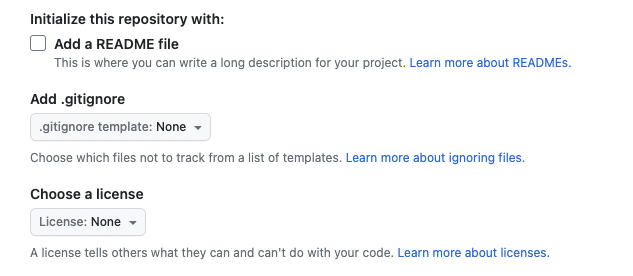
Next, list your git remotes in your local quartz git repo:
git remote -v
origin https://github.com/jackyzha0/quartz.git (fetch)
origin https://github.com/jackyzha0/quartz.git (push)
upstream https://github.com/jackyzha0/quartz.git (fetch)
upstream https://github.com/jackyzha0/quartz.git (push)If your origin is not the repo you just created on GitHub, change it:
git remote set-url origin git@github.com:nbaradar/quartz-vault.git
git remote -v
origin git@github.com:nbaradar/quartz-vault.git (fetch)
origin git@github.com:nbaradar/quartz-vault.git (push)
upstream https://github.com/jackyzha0/quartz.git (fetch)
upstream https://github.com/jackyzha0/quartz.git (push)MAKE SURE the upstream remote is set to https://github.com/jackyzha0/quartz.git so you can get updates.
Test the updates by issuing the npx quartz sync --no-pull command:
npx quartz sync --no-pull
Quartz v4.5.1
Backing up your content
[v4 06e1d47] Quartz sync: Jun 10, 2025, 7:51 PM
3 files changed, 17 insertions(+)
delete mode 100644 content/.gitkeep
create mode 100644 content/index.md
create mode 100644 content/testpage.md
Pushing your changes
Enumerating objects: 11501, done.
Counting objects: 100% (11501/11501), done.
Delta compression using up to 8 threads
Compressing objects: 100% (4114/4114), done.
Writing objects: 100% (11501/11501), 10.92 MiB | 2.12 MiB/s, done.
Total 11501 (delta 7303), reused 11466 (delta 7274), pack-reused 0 (from 0)
remote: Resolving deltas: 100% (7303/7303), done.
To github.com:nbaradar/quartz-vault.git
* [new branch] v4 -> v4
branch 'v4' set up to track 'origin/v4'.
Done!In future updates, you can simply run
npx quartz syncevery time you want to push updates to your repository.
Added index and testpage markdown files in the quartz -> content folder using obsidian. REMEMBER FRONTMATTER.
Sync with github so it shows up (just do npx quartz sync):
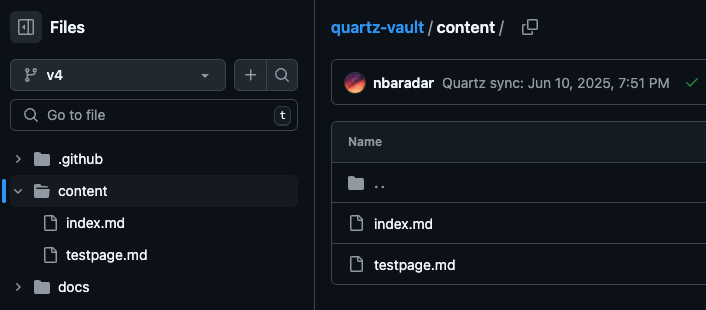
Now you can try building it locally. Navigate to the root of your quartz folder and run the app:
npx quartz build --serve
Quartz v4.5.1
Cleaned output directory `public` in 1ms
Found 2 input files from `content` in 6ms
Parsed 2 Markdown files in 59ms
Filtered out 0 files in 20μs
Emitted 18 files to `public` in 876ms
Done processing 2 files in 944ms
Started a Quartz server listening at http://localhost:8080Navigate to http://localhost:8080 and you should see your test page in the browser:
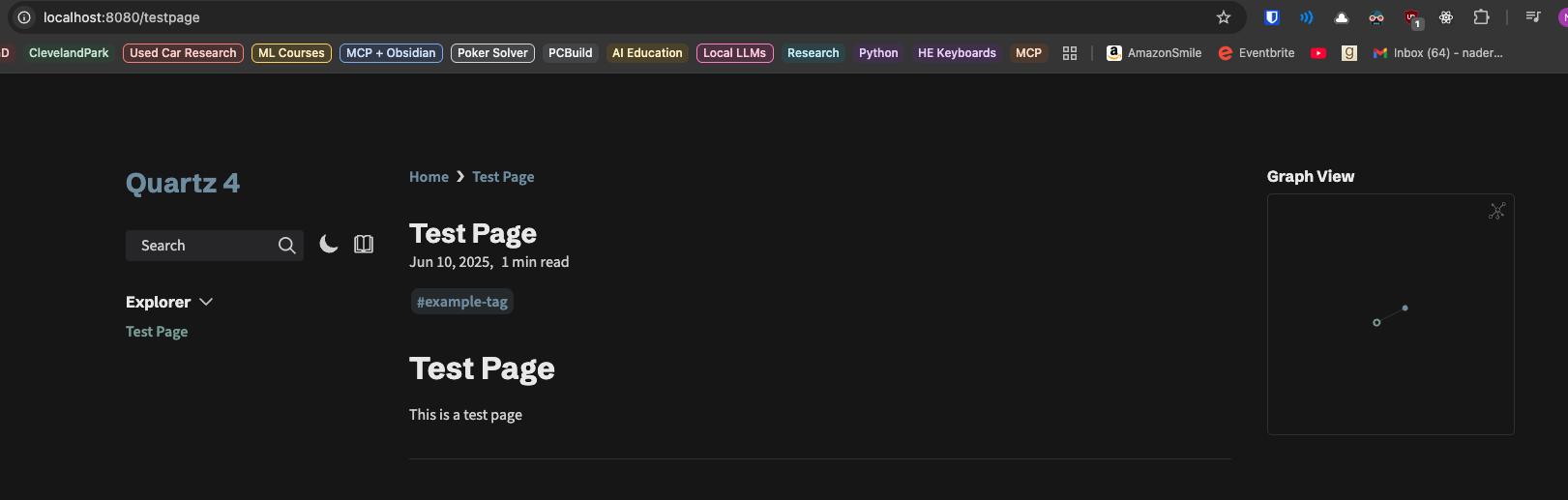
Publishing your notes on GitPages
It’s actually very easy, just follow this guide.
Once you are done, you can go to your repos Settings, then to Pages in the left tab and you’ll see your sites URL
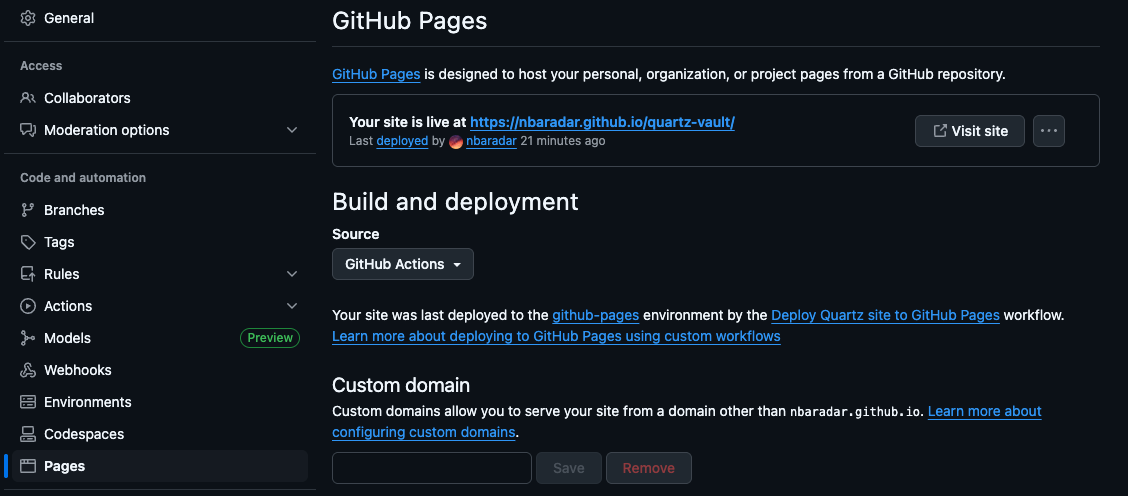
Things to note
---
title: Home
draft: false
---
You need to add this to the top of any page inside of the content folder if you want it to render. draft: false is critical. This plugin is called Frontmatter.