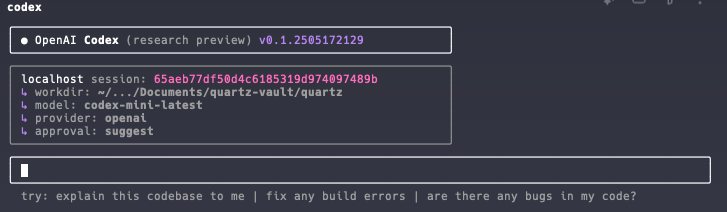First you need to make sure you meet these requirements:
| Requirement | Details |
|---|---|
| Operating systems | macOS 12+, Ubuntu 20.04+/Debian 10+, or Windows 11 via WSL2 |
| Node.js | 22 or newer (LTS recommended) |
| Git (optional, recommended) | 2.23+ for built-in PR helpers |
| RAM | 4-GB minimum (8-GB recommended) |
Never run
sudo npm install -g; fix npm permissions instead.
First all we do is run
npm install -g @openai/codexYou can run npm list --global to validate that it installed correctly. You should see it listed as an installed package:
/Users/naderbaradar/.nvm/versions/node/v22.16.0/lib
├── @google/gemini-cli@0.1.7
├── @openai/codex@0.1.2505172129
├── corepack@0.32.0
└── npm@10.9.2Next, you need to set your OpenAI API key as an environment variable.
export OPENAI_API_KEY="your-api-key-here"To find your API key, log into The OpenAPI Platform
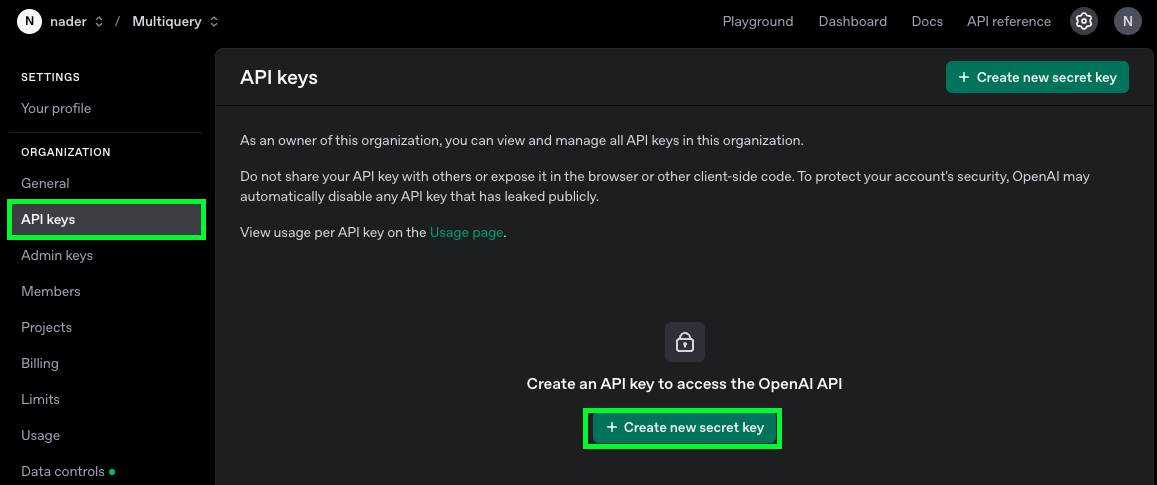
Do not share your API key with others or expose it in the browser or other client-side code.
You can test to make sure your API key was set with this command:
echo $OPENAI_API_KEYThen finally, simply issue this codex command
codexAnd that’s it! You should see the interface and can begin prompting