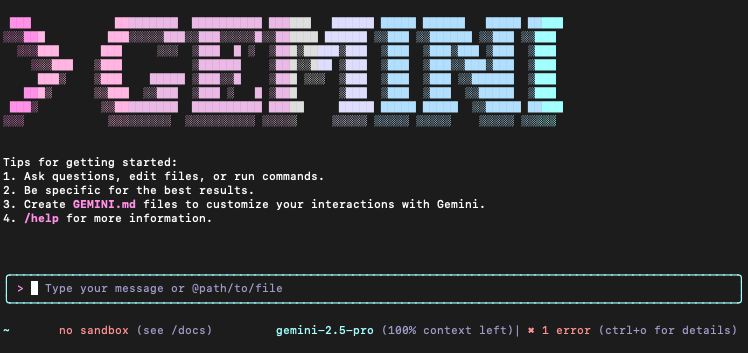Very easy, first ensure you have Node.js version 18 or higher installed.
From here you have 2 options. Either you can run the terminal by running the remote package with npx OR you can install the package locally with npm install
- Run the CLI: Execute this command in your terminal
npx https://github.com/google-gemini/gemini-cli - Install the CLI: Execute these commands in your terminal
npm install -g @google/gemini-cli gemini
I choose to install it locally. Verify that the install worked by listing all your packages globally:
npm list -g
/Users/naderbaradar/.nvm/versions/node/v22.16.0/lib
├── @google/gemini-cli@0.1.7
├── corepack@0.32.0
└── npm@10.9.2Once done, just type gemini into the terminal and you’ll see the app start up:
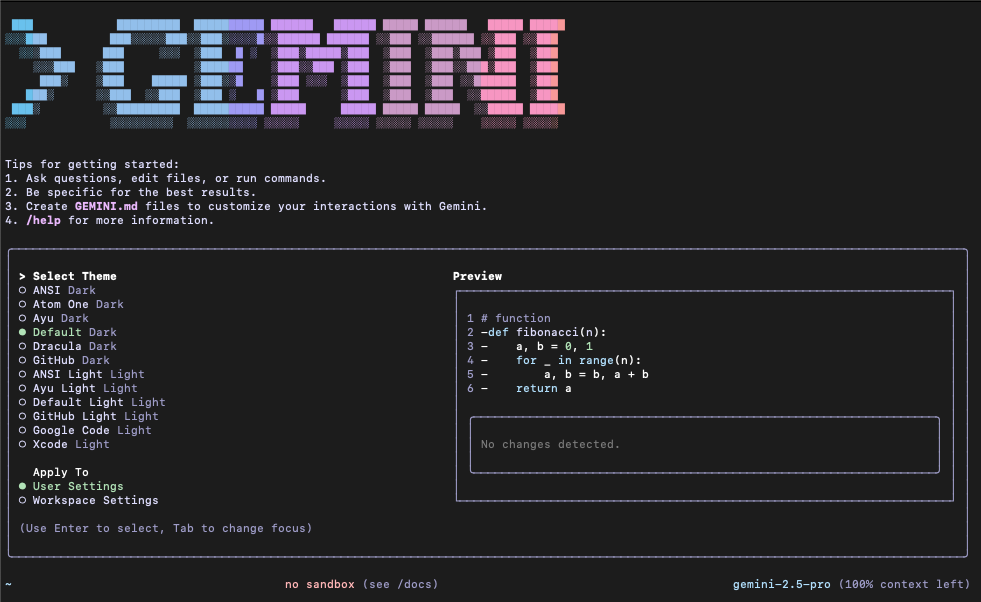
Pick your theme (I went with Dracula Dark) and then either log into your Google account or Use an API key. Personally, I choose to use an API key as I feel it will give me more granular control.
To do this, go to Google AI Studio and click the “Get API key” button at the top
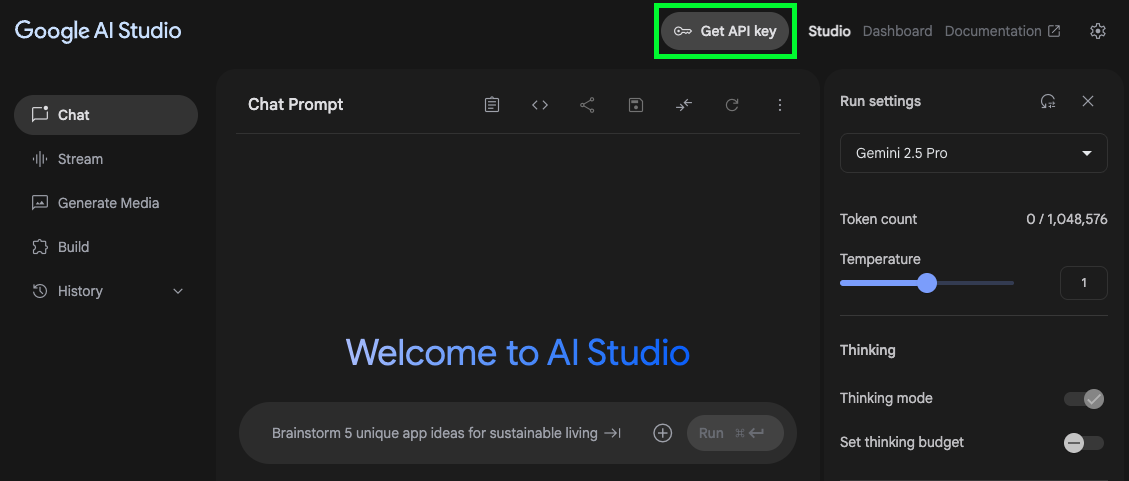
Then click the “Create API Key” button and you will be provided with a newly generated key.
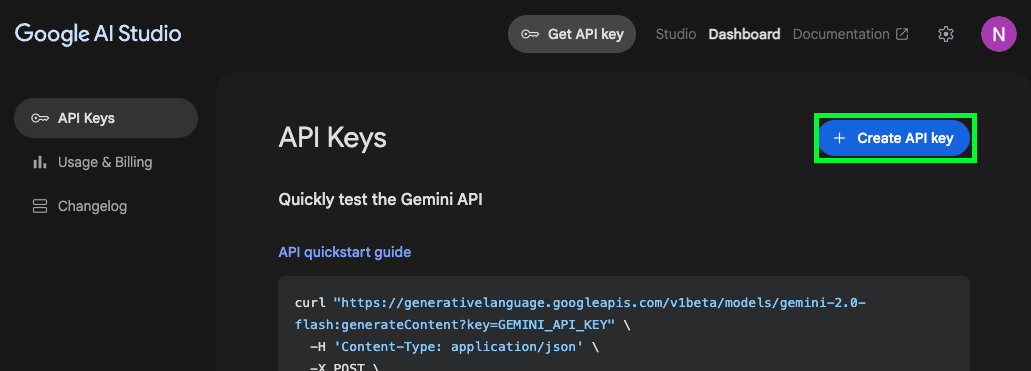
DO NOT SHARE THIS KEY. You will have to generate a new key if you lose or leak this one. (Which isn’t a big deal, just delete it and create another)
Next, open a terminal and create an environment variable for your newly generated API key. First, export the variable, then run an echo to make sure it was set correctly.
naderbaradar@Naders-MacBook-Air ~ % export GEMINI_API_KEY="YOUR_API_KEY"
naderbaradar@Naders-MacBook-Air ~ % echo $GEMINI_API_KEY
YOUR_API_KEYNOTE: YOU MUST NAME THE ENV VARIABLE AS GEMINI_API_KEY
Then go back to the Gemini CLI and select Gemini API Key (AI Studio)
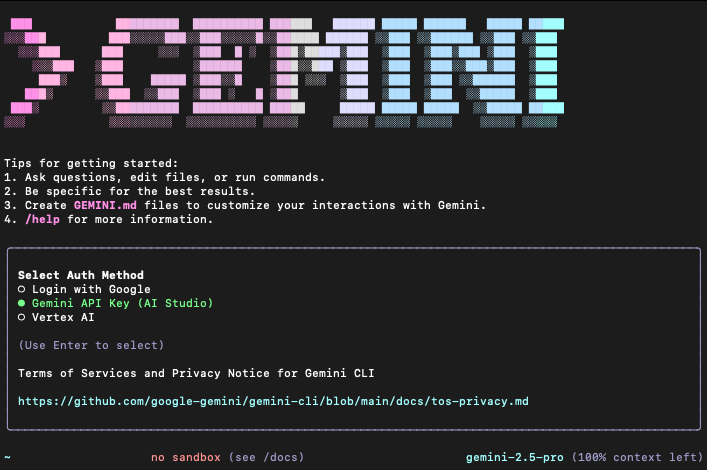
And that’s it! You should see this screen if you are successful: